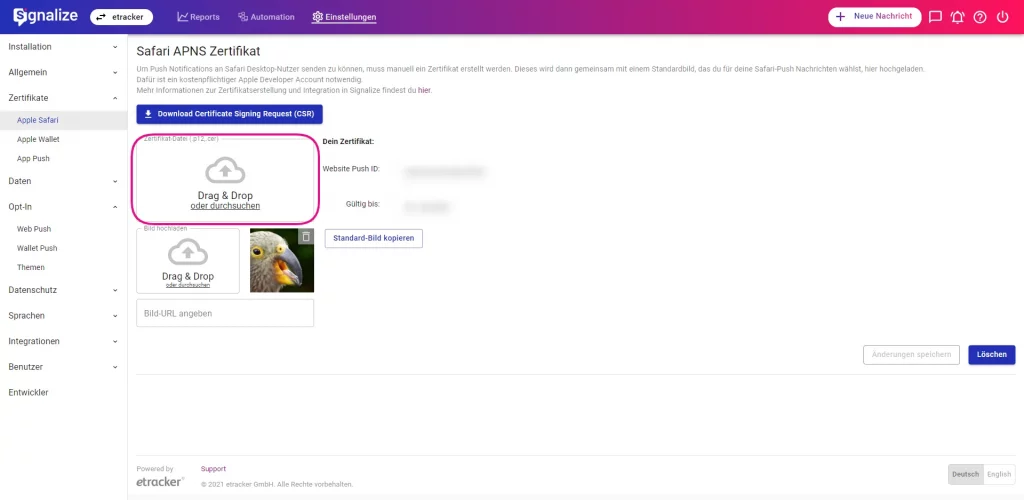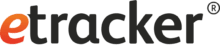Website Push Zertifikate laufen standardmäßig nach einem Jahr aus. Wann dein aktuelles Zertifikat ausläuft, kannst du nicht nur in deinem Account unter Einstellungen → Zertifikate → Apple Safari → Gültig bis sehen, sondern Signalize erinnert dich auch automatisch daran.
Eine Erneuerung vor Ablauf ist wichtig, da ohne gültiges Zertifikat weder ein Versenden von Push-Nachrichten an Safari-Nutzer noch das Sammeln von Subscribern für iOS-Gräte möglich ist.
Achtung: Die Verlängerung des Zertifikats muss mit demselben Apple Developer Account vorgenommen werden, mit dem das initiale Zertifikat erstellt wurde.
Folge diesen Schritten, um dein Zertifikat zu verlängern:
Schritt 1:
Logge dich in deinen Signalize Account ein und lade unter Einstellungen → Zertifikate → Website Push das Certificate Signing Request (CER) herunter:
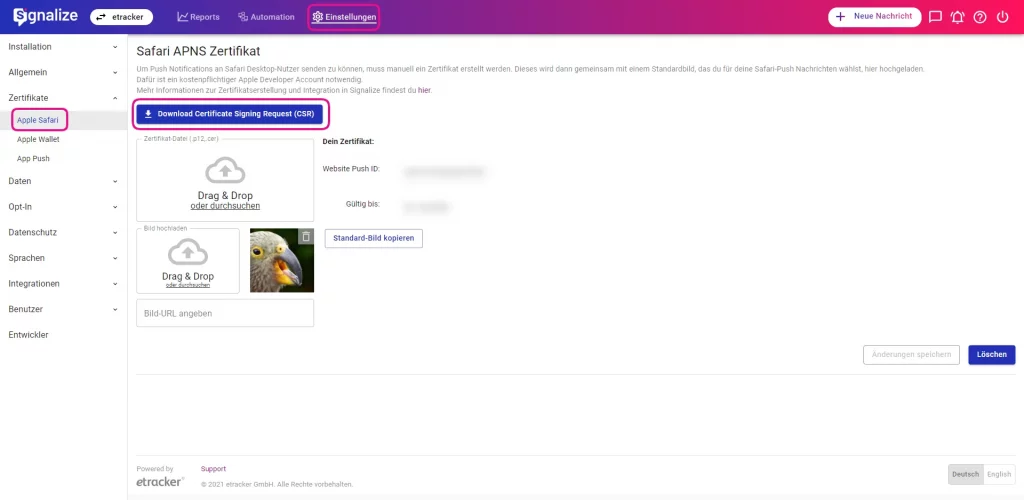
Schritt 2:
Anschließend loggst du dich in deinen Apple Developer Account ein und wählst Certificates, Identifiers & Profiles aus:
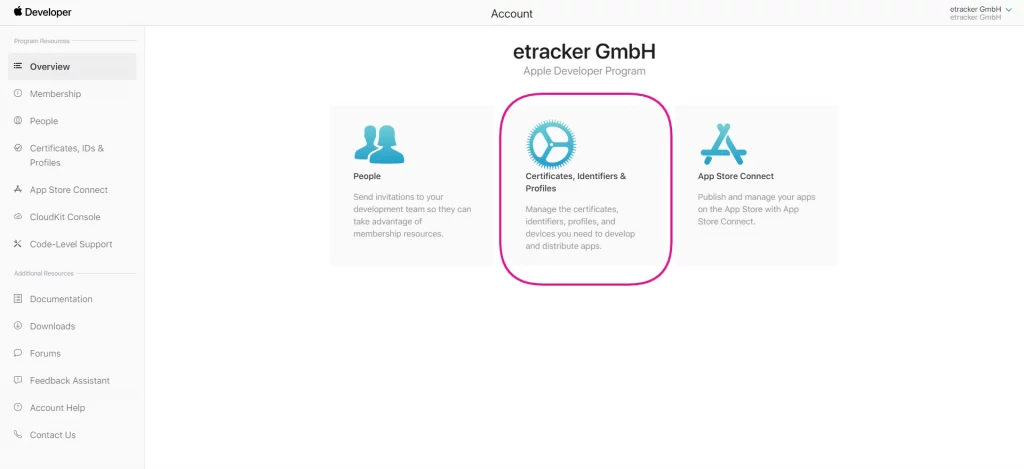
Schritt 3:
Füge ein neues Zertifikat über Certificates + hinzu und wähle unter Services im folgenden Dialog Website Push ID Certificate aus:
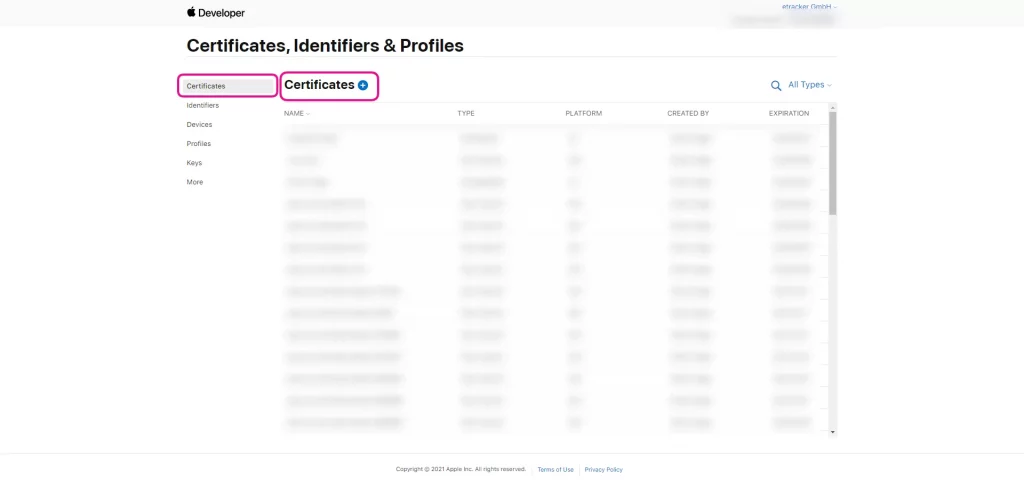
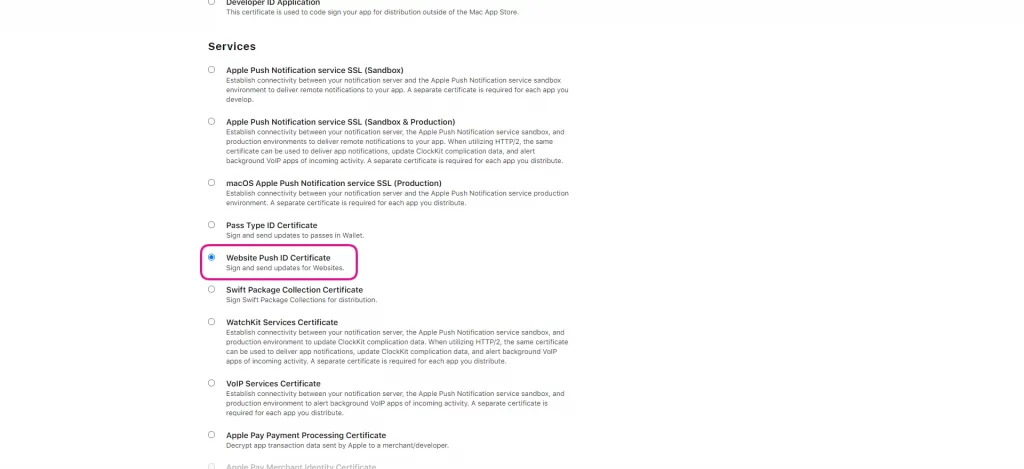
Schritt 4:
Auf der nächsten Seite im Drop-Down-Menü wählst du die Website Push ID aus, die du verlängern möchtest und klickst auf Continue:
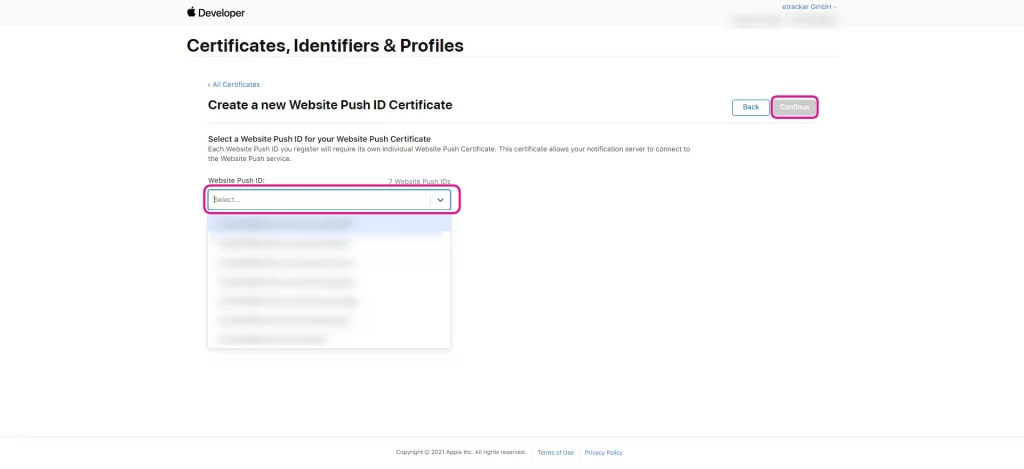
Schritt 5:
Klicke auf Choose File, wähle das in Schritt 1 heruntergeladene Certificate Signing Request (CER) aus und klicke auf Continue:

Schritt 6:
Das Zertifikat wurde verlängert und steht dir nun zum Download über den Download Button zur Verfügung. Lade das Zertifikat in deinen Signalize Account unter Einstellungen → Zertifikate → Apple Safari hoch: