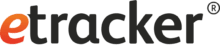Supported Typo3 versions:
Typo 3 version 7, 8 and 9.
Download the Typo3 plugin:
Configuration of the Typo3 plugin:
In the Typo3 backend, the Extensions menu item is opened under the admin tools. Open the Installed extensions entry in the drop-down menu and click the upload icon. The locally saved extension can be uploaded here. The plugin does not require any further activation afterwards.
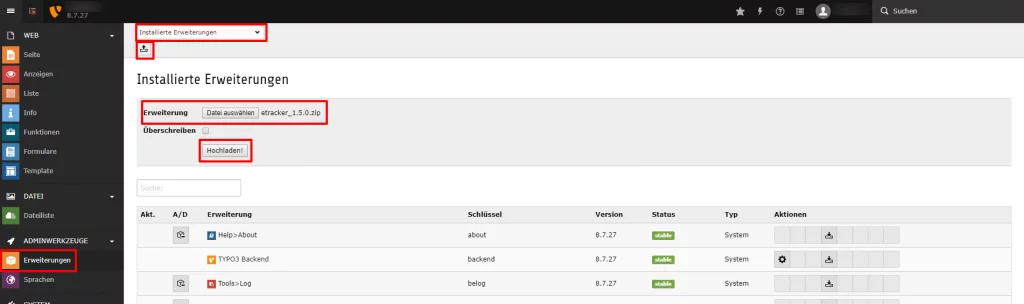
Alternatively, the Signalize Extension can also be downloaded from the TYPO3 Extension Repository (TER):
Add extension is selected in the drop-down menu of the extensions and then searched for etracker and downloaded using the icon shown below. The plugin is already activated after this action.
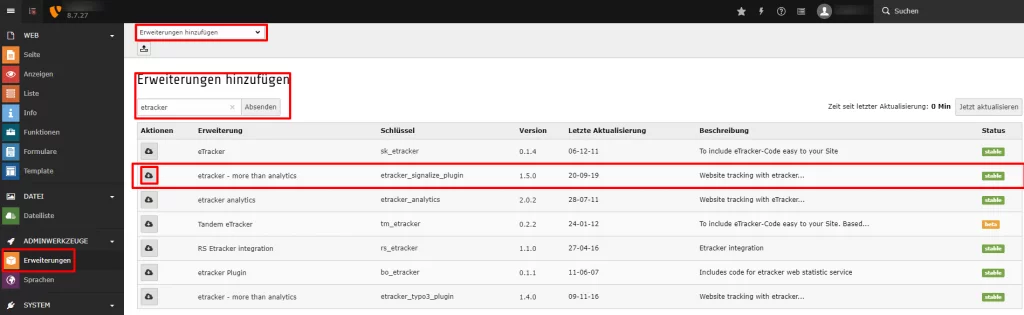
Next it is necessary to add the plugin to the website template. To do this, the template to which the plugin is to be added is selected in the left Typo3 menu under Template. “Edit complete template dataset” can be edited via the Info/Edit drop-down.
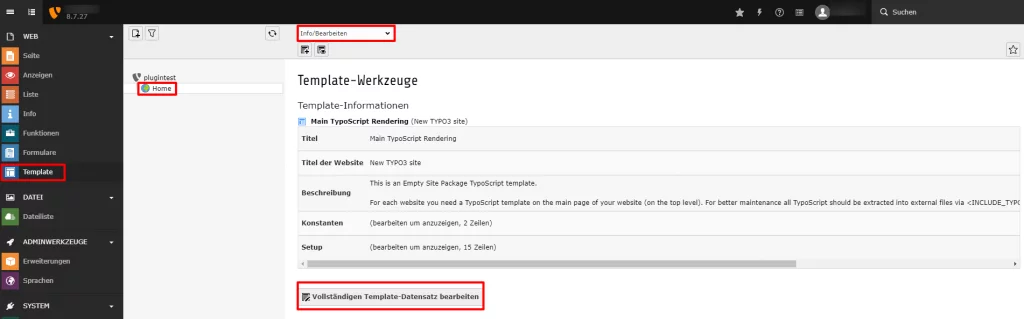
The available object (etracker (etracker)) is moved to the selected objects and then saved.
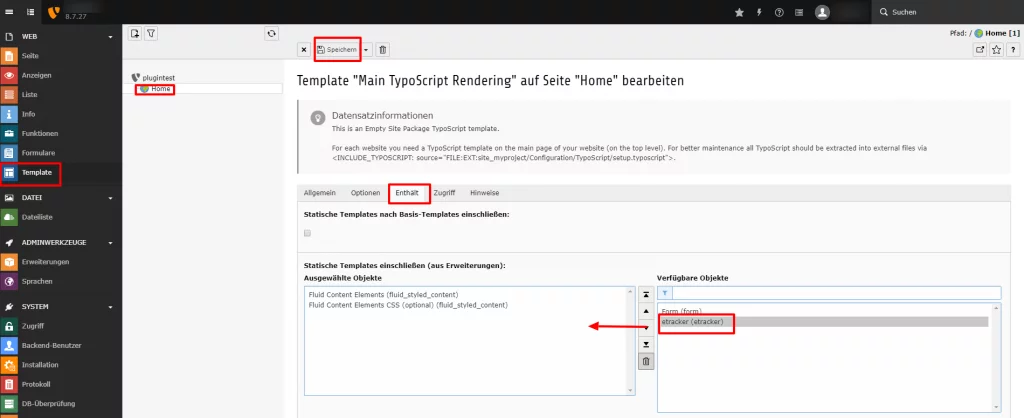
The personal Signalize account key is then inserted into the template as a constant. This is entered in the General tab as follows:
plugin.tx_etracker.settings.securityCode = Account-Schlüssel 1
The account key can be found in the Signalize settings under Settings → Installation → Account Key.
In addition, the following must be added to the main template setup:
page.headerData { 5 <plugin.tx_etracker_pi1>
</code>
</plugin.tx_etracker_pi1>
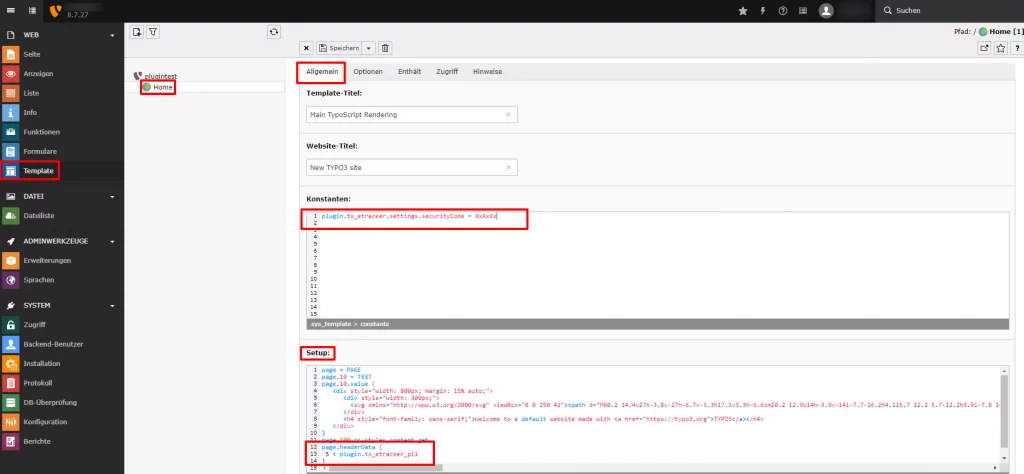
Only if the eCommerce API is to be used, the following value is also stored in the setup:
page.20 <plugin.tx_etracker_pi2>
</code>
</plugin.tx_etracker_pi2>
Within the page properties you will now find the etracker tab. Here you have the possibility to assign the page to one or more areas by means of the checkbox.
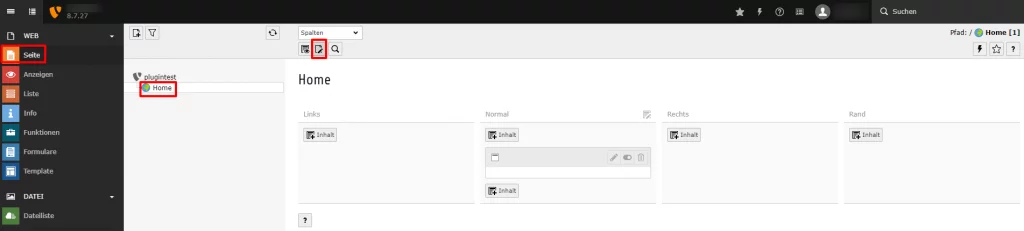
![]()
If the pages are eCommerce pages (e.g. article page or shopping cart), there are further options for transferring events to etracker under the etracker (eCommerce) tab. Under the item Event you can select which event should be measured (e.g. insertToBasket).
On relevant pages, the status can be used to define whether it is a lead or a sale.
For individual items, unique IDs (such as a product number or item name) can also be assigned.
On article pages, articles can be assigned to one or more categories.